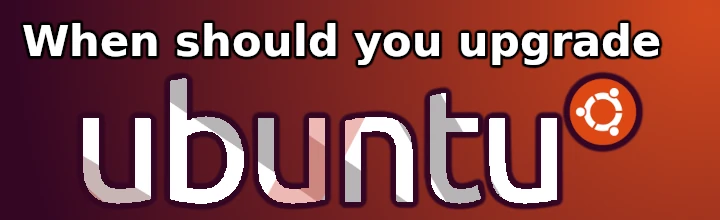A lot of users decide whether or not to upgrade Ubuntu Linux with a simple “Yes” or “No” answer. However, you don’t have to do that — you can find out for yourself whether the new version of Ubuntu is a good fit for you with the following questions: “Will this new version solve all of my problems?”
The first question you should ask yourself is “What are my problems?”. You should think about your specific situation, especially if you already have some version of Ubuntu and know what problems you’re having.
Does computer need to be updated?
After using your computer for a while, you can consider updating installed software. If you wonder, what states you need an update, read reasons below:
Is my computer old?
If you have a very old computer, it might not run the latest version of Ubuntu. It could also have a problem running some programs which can only be found in the newer version.
Is my computer really slow?
You should also consider upgrading if your computer isn’t as fast as it used to be. You can also expect it to work much faster once it is upgraded, because it will have more resources to use. If you’re not sure, check out our upgrade guide which will explain the difference in performance and which programs you’ll be able to run in the new version.
Ubuntu stability
While Ubuntu is known as long-term stable GNU/Linux distribution, you may wonder if it is really true. Let’s figure out, is being upgraded equal to being more stable for your computer.
Are there any changes that I’m afraid of?
Some features that are new in the newer version of Ubuntu may be more or less attractive to you, so think about that before upgrading. You should also check which programs are in the Ubuntu Software Center and which updates you already have.
How stable is the new version of Ubuntu?
If you’re used to something else, you probably don’t want it to be constantly crashing or freezing – especially if it means you can’t do important work. You also don’t want to be forced to keep reinstalling your computer every time there is an update. That’s why you’ll be happier if you have a stable version. In this case, you can simply look at the latest release of Ubuntu.
Upgrading installed programs
On GNU/Linux-based operating systems upgrading is a really simple task. For example, on Ubuntu and Debian, to upgrade execute those two commands:
sudo apt update sudo apt upgrade
You should run them on terminal. Usually, you can open terminal by pressing Ctrl+Alt+T.
Are new programs really better?
There may also be a bug with a certain program or an update that you wanted to do. You can simply read through the comments and decide if you want to try the update or not. However, we suggest that you first read our article about common problems when using Ubuntu, especially if you want to find out about the difference between the version 20.04 and the current version.
Will I need to reinstall my programs?
When you’re done, you will not have to reinstall anything. Your old version of Ubuntu is backed up in case you have to restore your computer. And most of the programs that you install will work with the new version, too. Of course, you might have to re-install some programs if they weren’t there from the start, but they’ll probably work. However, before you uninstall, you should ensure that the newer version will replace any old files.
Safe upgrading
If you decided to upgrade your Linux PC, you should follow some of the advises described here. Otherwise, you leave a risk of damaging your files. Also, read the official manual on upgrading Ubuntu.
Will my important files be overwritten?
If you want to remove your old Ubuntu version without harming your files, make sure that you make a copy of everything that you want to keep first. Some of the files that you’ll be overwriting may contain important information, and you don’t want to risk losing them. Be sure to either back up your files or find a backup service before removing your previous Ubuntu version.
If you’re really concerned about saving your files, you can use a program that will let you backup your files safely without overwriting them. But if you aren’t sure how to install a program like that, you might want to consider leaving your old Ubuntu version there for now. This would still save a lot of work later on, but it would be safer to do it now.
What happens if I have to reinstall Ubuntu?
If you do have to re-install Ubuntu, you should do it during a period of non-use. Don’t be tempted to install your operating system while doing something else on your computer. This is especially true if you have a lot of important files on your computer. You may be able to back up your files as you install, but there’s a good chance that the backup might not work if you’re installing while you’re backing up. Also, you may want to try Fedora Linux.
So, should you upgrade my Ubuntu computer?
If you’ve upgraded your Ubuntu version already, and you’re happy with the new features, then you don’t need to do anything. In fact, you should stop worrying about it. Just keep using your new version and let the system keep updating itself.
But if you’re thinking about upgrading, make sure to know all the things that can go wrong. That way, you’ll be more prepared if problems do arise.
Conclusion
Upgrading Ubuntu is a pretty straightforward process that should take you about an hour or two to finish. Once you’ve finished, you can take a break and let the computer work for a while. You’ll probably find that there are no major problems. If there are, though, there’s no need to worry. Just run the standard upgrade process again and you’ll have no problems at all.